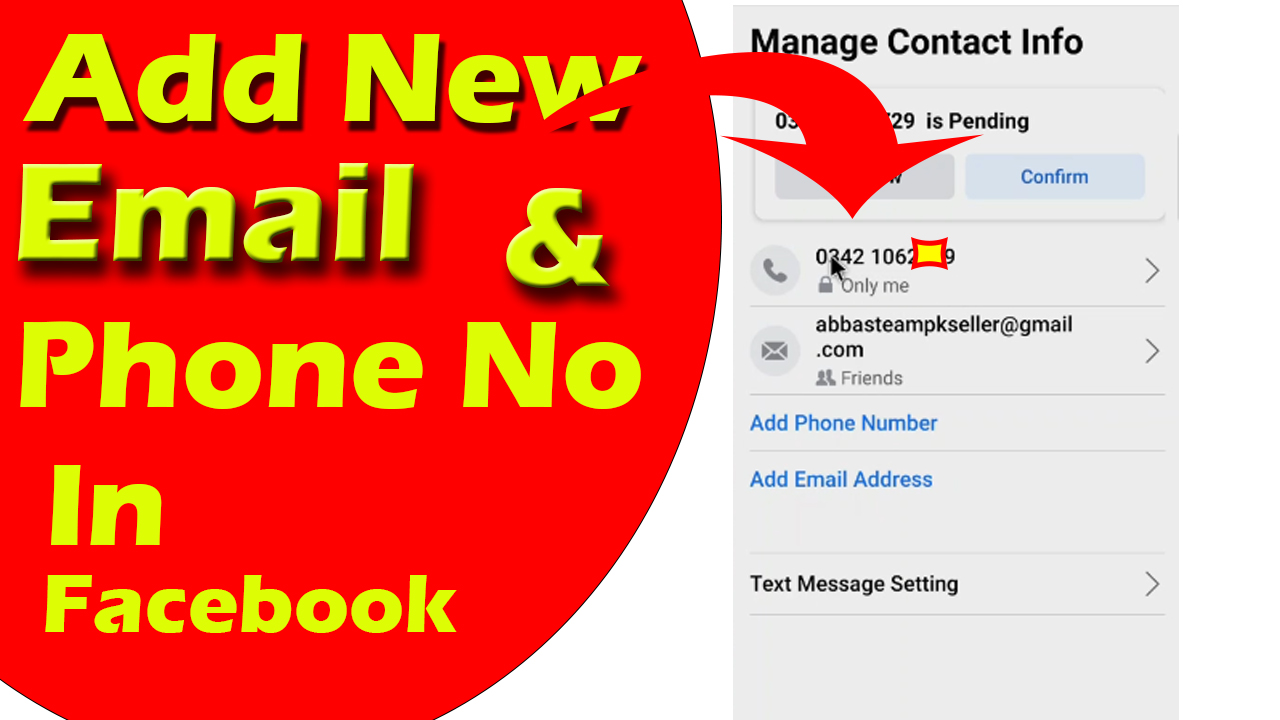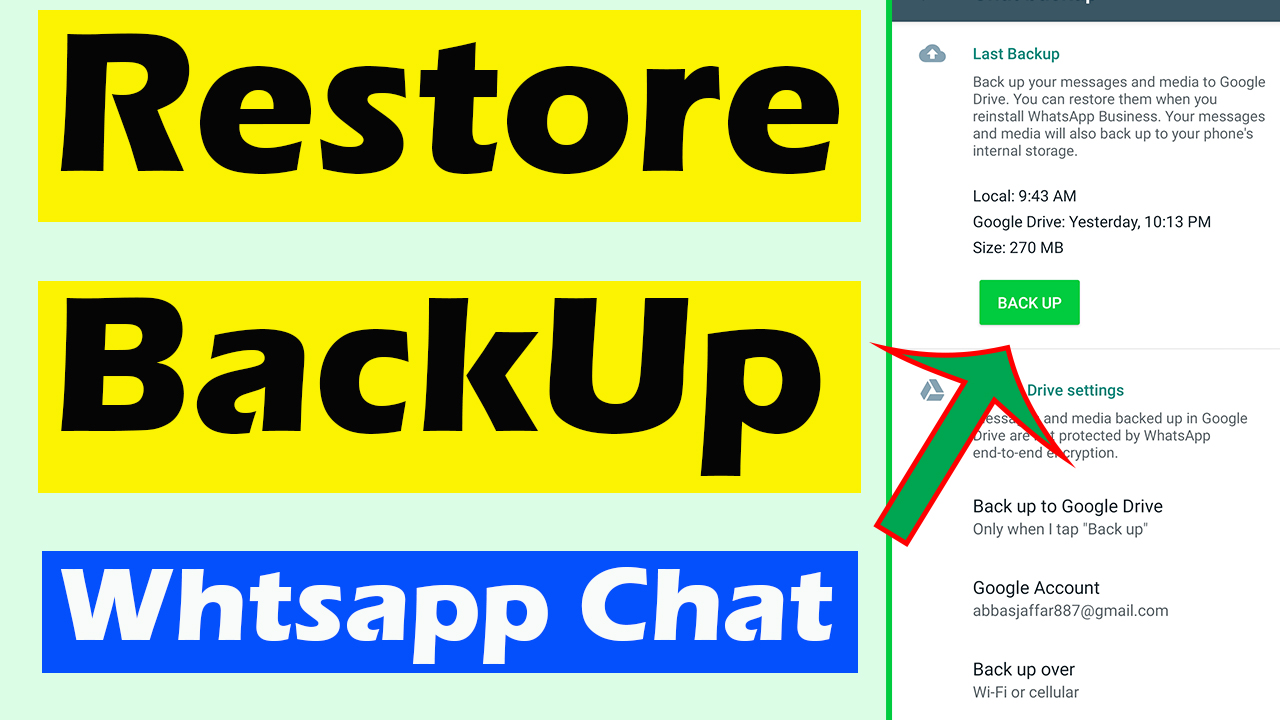- How to add Email or phone number in your Facebook?
- How to check which numbers and emails are already added in your Facebook account?
- Do you Want to remove phone number or email from your Facebook Account?
- Do you want to edit your phone or email from Facebook account?
If you need any answer from the above question list then you are on right place because you will learn everything in this article. IF you want to learn any one from these question no need to waste time on full article just scroll down and find your required Heading.How
Must read this
If you need any answer of the above question then these are common steps that you need to follow
- Open your Facebook app in android mobile
- Open the menu that is at top left corner
- Scroll down on this page and at the end of this page you will see a option of “Settings & privacy”
- Just click on this option
- A sub menu will be open.
- On this sub menu first option is about settings click on it
- Here you will see a lot of options from all of these option just click on first option that is ” Personal and Account Information”.
- On new page you will find some new option from these option second option is “Contact Info” Select this option
These were the common steps that you need to follow. After following these steps go to your required Paragraph ( you can find those by seeing headings)
Which Number And Emails Are Already Added In Facebook Account?
- After following above steps that are written in “Must read this” Section, You will be on a new page
- On this page you will be able to see your number and email that are already added to your account
- You can logged in with these numbers and email
- If you want to login in other device then you can use any email or number plus password to login Facebook account.
How To Add Email In Facebook Account?
After reading Above Section of “Must read this” Follow following steps to add a new email in you Facebook account.
- On this page you will see a option of “Add email address” Just click on it
- Facebook will ask you to enter a new email address. Enter here a new email address that you want to add in your Facebook account
- Now click on add email button that will be at below in blue color.
- Facebook will ask you a password to make sure your identity
- Give your Facebook password and click on continue button.
- Now a code will be sent to your email box open your mail box and copy that code and paste in Facebook
- You email will be added successfully
How To Add Phone Number In Facebook Account?
After reading Above Section of “Must read this” Follow following steps to add a new phone number in you Facebook account.
- On the same page you will see a option of “Add Phone Number”
- Click on it Facebook will ask you to enter phone number
- Enter your phone number and make sure to enter correct country code
- Click on add number that is below in blue button
- Facebook will ask you your password and send you a code to your phone number
- Copy that Code from message box and paste it in your Facebook account
- Congrats your phone Number will be added successfully.
How to remove Email In Facebook?
If you want to remove email from your facebook account that first of all read that section” Must read this” that is at top of this page
After reading that simply follow following steps
- Click on that email that you want to remove
- After clicking on it you will be on new page and on new page you will se a remove option
- Just click on it and you will be asked Facebook password and your email will be removed successfully.
How to remove Phone Number In Facebook?
Removing of a phone number from Facebook is exactly same as that of removing a email from Facebook. If you want to learn that how to remove phone number that please read the previous heading that was how to remove email from Facebook. Both are same. Hopefully you can understand. Still have any type of confusion then you can simply comment us below of this page.
Hopefully This article will help you a lot you can also read How To Enable 2 Factor Authentication of Facebook
If you have any type of confusion from the above article then you can simply watch this video