If you want to change facebook password in android mobile then this article is specially for you. I will tell you completely and step by step that how to change facebook password.
Why We need to change facebook password?
Many time we want to change password to make our account secure. We give our facebook account to someone to purchase something then in that situation we need to change our facebook account to make it secure.
Some time we login with our facebook account in non trusted website or app then in this situation we need to change our password immediately to make our account. Now matter why we need to change our password but we can change our password just by following some few steps.
How To Change Facebook Password In Android Mobile?
- Open your facebook account in your smart mobile(android mobile).
- Click on the menu button that is at top right corner of your facebook dashboard
- On this menu scroll down till end and at the end of this page click on “settings option”
- You will be on new page and here you will see a lot of options from all these options you will also see “Password and security” That is mostly at second number.
- Click on this and on new page you will again see a lot of options.
- Under login tab you will see a option of “change password” option just click on it
- Here you will see three options
- First option is about current option in this field you need to type your current password that you want to change
- In second field Type a new password. Try to use a complex password e.g. right any name with small and capital letters use some symbols like !@#$%^&* and also use some numbers from 0 to 99999. These are not limits but it’s secure to keep these passwords
- In the third field type exactly that password that you type in second field.
- It’s best practice to write your password at safe place to keep remember your password because in many cases it’s too much difficult to recover your facebook password so it’s best practice to write your password at safe places
- After these steps click on “Update password”
- Now on new page you will have two options
- First option is Review other devices. It’s mean if you want to see that in which devices your facebook account is already logged in. Select this option if you want to secure your account. Because After choosing this option you will be able to logout your facebook account from all devices except of your device
- Second second option is about stay logged in select this option if you want to keep logged in all devices.
- Now just click on continue and your password will be reset successfully. Hopefully this article will help you a lot.
- You can also read How To Show Followers In Facebook Profile
IF you still have any type of problem then you can comment below or simply watch our video for better understand everything.

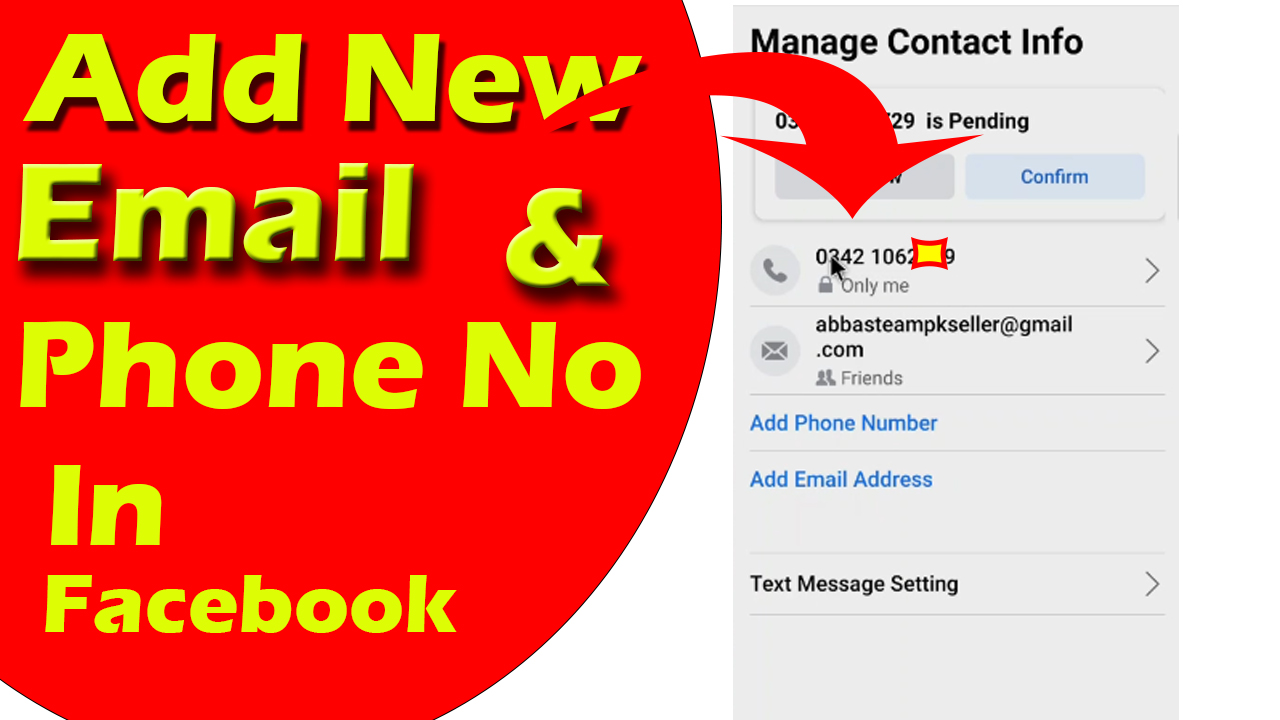








1 thought on “How To Change Facebook Password In Android Mobile”