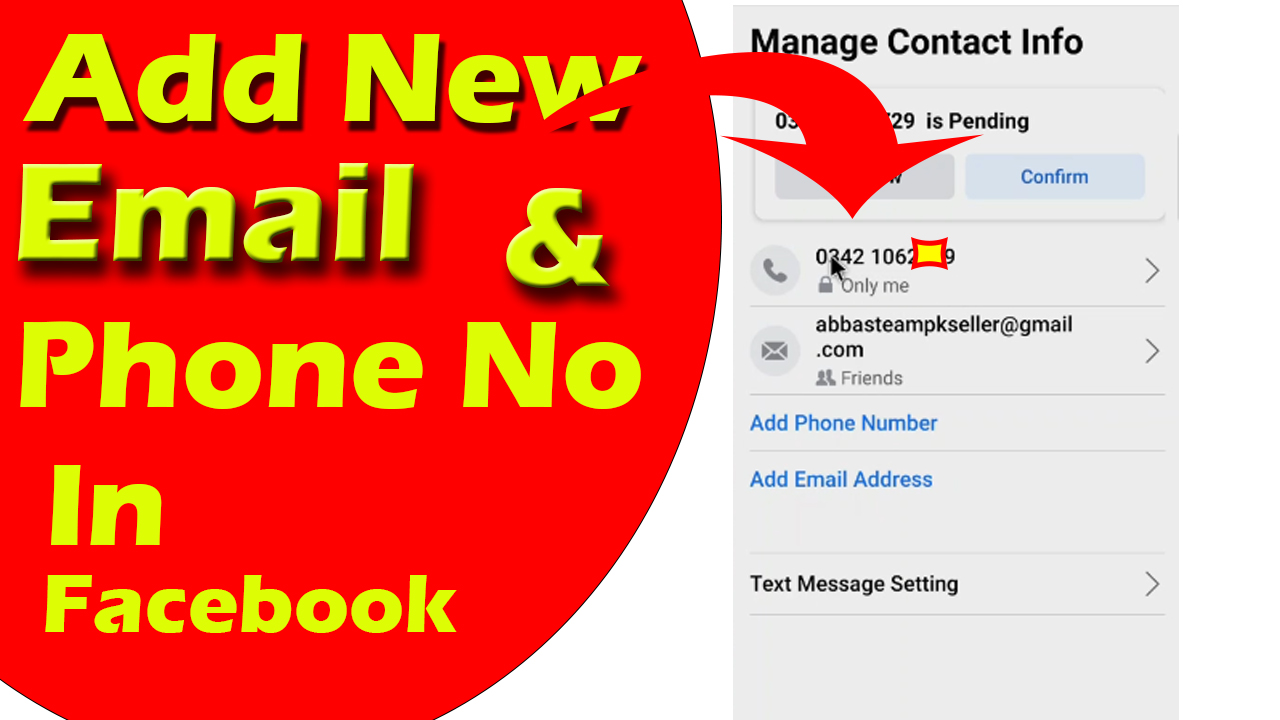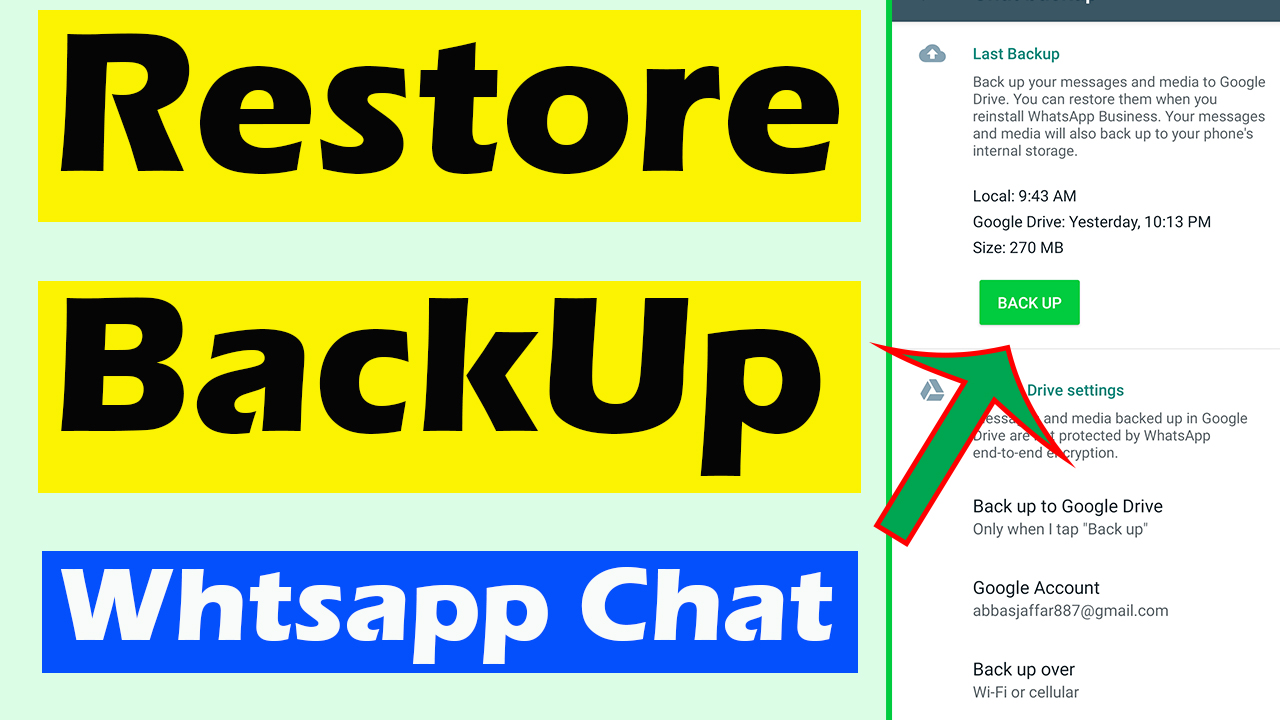In this article we will discuss that how to create facebook group. What is the perfect size of group cover. What is main difference between Public group and Private group. All these thing we will discuss in this article just read full article to know all these things.
What is perfect size of group cover?
For the best and perfect result the perfect size of group cover is 1,640px by 856px (or 1.91:1 ratio). If you will keep this size then this will be perfect on your Group cover nothing will be miss.
Why we should keep perfect size of group cover?
We should keep perfect size of group cover because in this way no edges will be miss in different devices. When your group member using Facebook in tab mobile or laptop this it’s necessary that he will see the perfect size of your group. Otherwise this will be bad impact of your group. So always try to keep perfect size of group cover that size is already show above.
Difference between Public Group and Private Group?
Public Group
Public group are those in which any one can see posts and group members until if he is not member of your group. Some time we need this settings so that any one who want to join our group can see that which type of people are there and which type of post he will see in this group.
Private Group
Private groups are those group in which only members of that specific group can see post and members. If someone is not your group then he is not able to see the posts and members of this group. This is best settings many times we use this settings when we have a personal group. Or we want to keep things private then this is best choice to keep group private
How To Create Facebook Group In Proper Way?
It’s main topic of our article You can create Facebook Group just by following few steps.
- Open Facebook app in your smart phone (android)
- Click on the menu button that is at top right corner of Facebook dashboard
- Scroll down and find groups icon from this list
- Click on the group icon and here you will see some options
- At the top of this page you will also see a Plus icon
- Click on this Plus Icon
- You will see two options one is create a post and the second one is create a group
- Click on “create a group” option
- Now you processing will be start of creating a Facebook group
- On this page you will see two option first option is for Group name type here any group name that you want.
- Second option is for Privacy keep any privacy that you want difference of privacies I have already told you about that.
- After doing this simply click on the Create group button that is in blue color and at the bottom of this page.
- Now you will see option of invites friend. You can invites friend or you can simply click on next button that is at top of this page.
- On next page you will see a option to add cover photo. You should add a cover photo perfect size i have already told you.
- If you don’t have cover photo right now then you can also skip this step and latterly you can add a new cover photo.
- Now click on the next button that is below of this page
- On this page you need to give the Description of your group
- Give all the details of your group and you can also add here some rules of your group. There is also a different tab of group rules but still you can add some rules in group description
- After adding description of your Facebook group Click on next button
- On new page you will see a option of Creating new post you can skip it.
- Now just click on Done button
- Everything is done successfully and your group is created successfully.
- You can comment on the last of this page if you have any type of confusion or want all the settings for group.
- You can also read How To Logout Facebook Without Internet Connection it’s the other article of my Website.
If you still have any type of confusion then you can simply watch this video to clear all of your confusions.