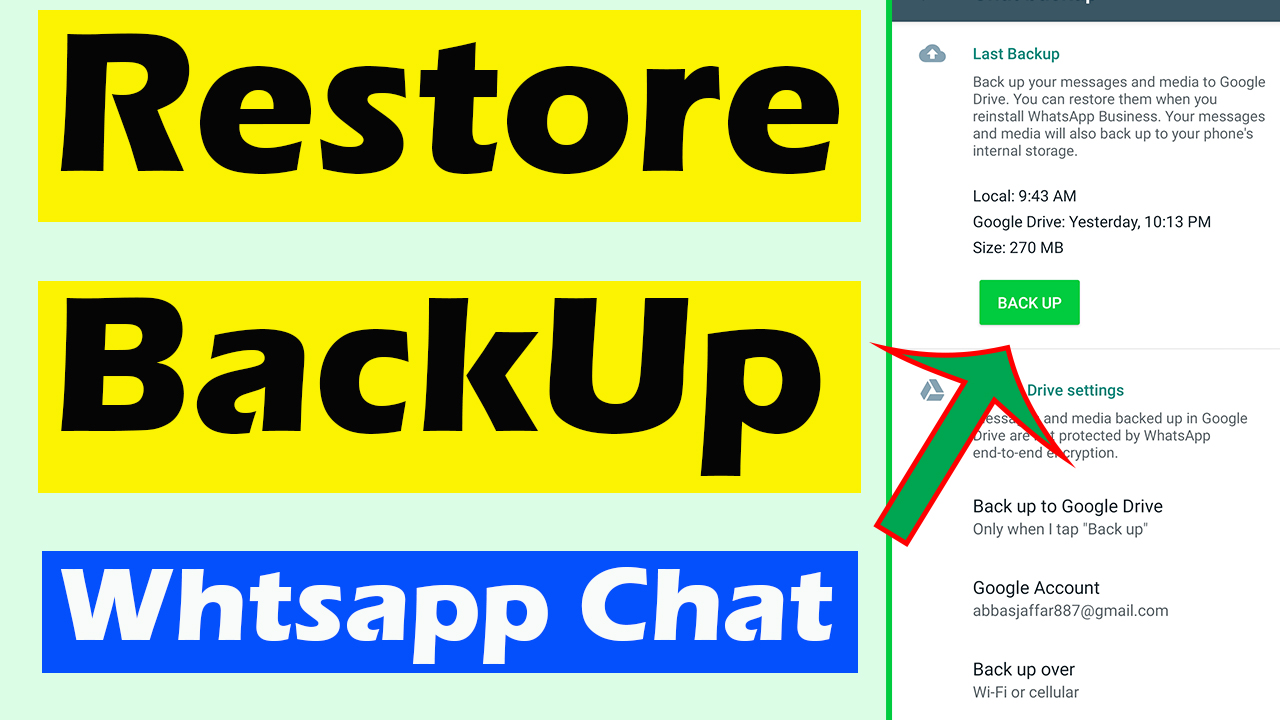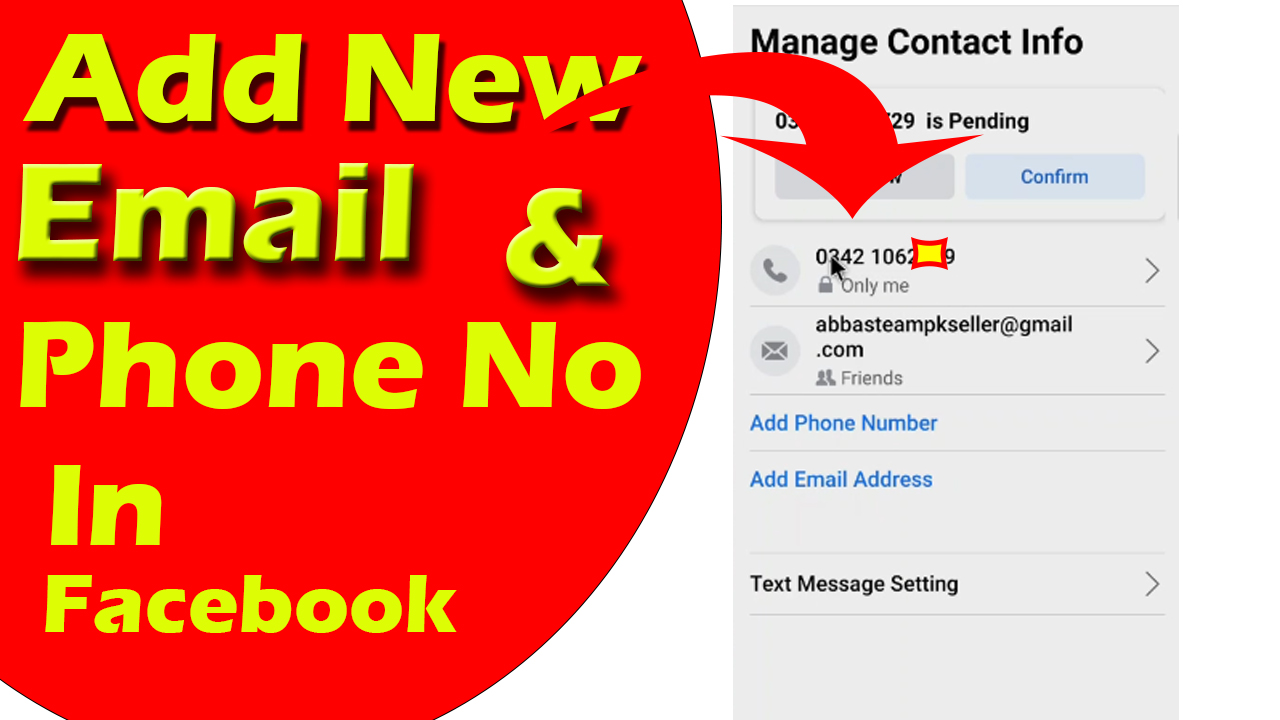In this article you will learn that how to create backup and restore whatsapp data. If you want to transfer whatsapp data from one mobile to another mobile this is is going to best for you.
Why We Need To Create Backup and restore whatsapp Data?
Many Time when we need to transfer whatsapp data from one mobile to another mobile then this is best practice to create backup in older mobile and then restore data in new mobile. One more best use for this is that many time we lose our whatsapp data due to many reason may be we delete that data or any other reasons. In this case we can just restore whatsapp data in few second.
How To Create Backup?
So in this article first i will tells you that how to create backup. Step By Step. So let’s start
- Open whatsapp
- Click on 3 dot of menu
- In this menu last option is about settings that is also show in screenshot

- Click on settings
- You will be on new page
- On this page you will see a option of “Chats”
- Click on this option
- Now you will be on new page
- On this page find Chat backup
- It may be second last of your page
- You will be on Chat Backup page
- This page is also shown in screenshot

- On this page first of all click on “Back up to google Drive” option
- A menu will popup
- Here will we four options
- Select second one that is “Only when I tap “Back up” ” option
- Select this option
- Now you will be on previous page
- Now Click on “google account”
- Here select your google account in which do you want to add backup of your chat
- Now Again You will be on previous page
- Click On back up over
- A new menu will popup that is also show in screenshot

- Click on WI-Fi If you have WiFi connection
- Click on WiFi or cellular if you have cellular network (Sim network called cellular network)
- Now the last option is about include video
- Enable it if you want to create backup of your videos
- Disable it if you don’t want to create video link
- Now click on Backup button that is also show in screenshot

Whatsapp backup will start creating. It will take some time that will depend on your data and internet speed. After creation of backup now you are ready to restore data in other device or same device that really depend on you.
How To restore Whatsapp data in new mobile?
- Now open whatsapp in new mobile
- Start Creating your account
- Give your number and put code
- You will be on new page that page is also show in screenshot

- On this page click on continue
- Now your whatsapp will find for restore
- Here remember one thing your mobile must be logged in with same gmail account that we have used in creation of backup
- On this page you will see two option skip and Restore
- Click on restore
- Your data restoring will start now
- It will take time to restore data that will depend on your internet connection and your data size
- Just keep waiting until restore is complete
- Your all data will be restore successfully
- Hopefully you have enjoyed this full article that was about How To Create Backup And Restore WhatsApp Data
- You can also read How to enable whatsapp fingerprint
If you still have any confusion of problems then you can watch this video
https://youtu.be/6P1wWsgtUEk