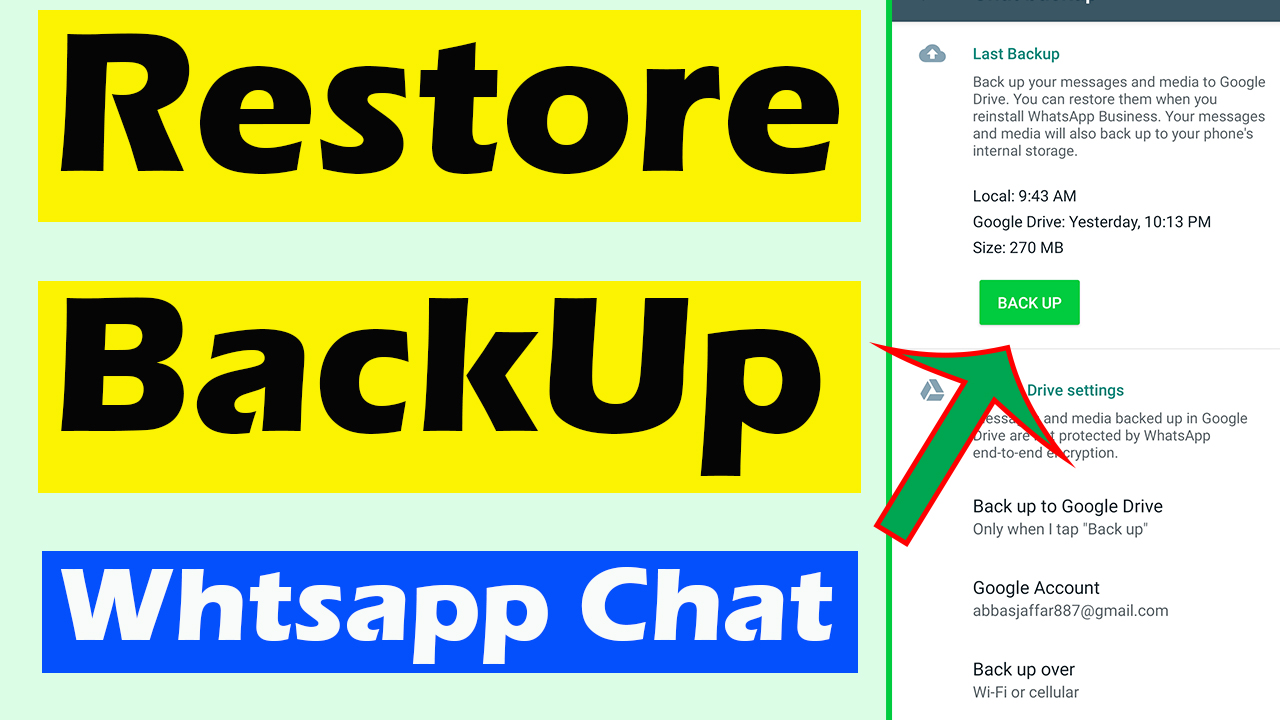Advertisements
In this article You will learn that how to create whatsapp group and How to do Complete Settings of whatsapp Group. We will create whatsapp group step by step and will do basics settings of whatsapp group that is very important to know for every one.
How To Create WhatsApp Group?
So first of all we are going to discuss that how to create a whatsapp group then we will discuss about other settings.
- Open your whatsapp
- Here you will be able to see whatsapp home page
- On this page click on the top right corner that is shown in screenshot
- This corner have three dots(menu button)
- Click on this button as shown in screenshot
Advertisements

- A menu will popup
- In this menu you will see five options
- First option is “New Group”
- You just need to click on this (new group)
- Now your contact list will be open
- Select all those contact that you want to add in your whatsapp group
- You need to select minimum of one contact to create whatsapp group
- And you can add maximum of 256 contacts
- You can also add later
- But right now select at least one contact
- Otherwise you will not be able to create whatsapp group
- Now you will be on new page
- New page is also shown in screenshot

- On this page you can give some basic information of your whatsapp group
- On this page you can add name of your group and profile
- You can also add some emoji in your name of whatsapp group by clicking on the emoji icon
- After doing this you need to click on Ok button that is in green icon
- Your group will be created successfully
- Screenshot is also attached

Now we need to move forward that are settings of your group. Settings are most important. Without doing these settings you will not be able to take advantage of your group properly. So let’s start.
How To Do All Settings Of WhatsApp Group?
- First of all click on the top of your group (name of your group)
- You will be on new page
- Top right corner of this page you will see a Plus option that is also show in screenshot

- By clicking on this you will be able to add new members
- Slightly below to this plus mark you can see a pencil icon
- By clicking on pencil icon you are able to change the name of your group
- Here you will be able to see “Add Group Description”
- Click on this and add description about your group
- Write all the important things about your group
- It’s important so don’t leave it empty
- Now on the same page you will see a option of Mute notification
- By clicking on mute notification you can mute your page
- When you will mute notification then you will not receive notification of your group
- Any one who do any type of message in your group you will not be able to get notification
- But still you can manually open the group and can check if any one do a message
- It’s recommended in some situations
- Here you are able to see Custom Notification
- With this option you can change ringtones of your group
- Mean that if you will receive any messages in this group then unique tone can be used. Hope you got this point
- Next option is media visibility
- By clicking on this a new menu will popup that is also show in screenshot

- Here you can choose three options
- First option is Default
- If you will choose Default or Yes
- Then all the downloaded data will goes in gallery
- Mean that you can also see your images or video in phone gallery
- If you will turn this off then you
- Then you will not able to see this data in your phone gallery
- You can still see this data in whatsapp group
- This option is too much cool. Must try this
- Now the next option is “Group Settings”
- Click on this you will be able to see new page that is also show in screenshot

- First option is “Edit Group Info”
- Click on this
- You will see two options
- Click on admin if you want that now one will be able to change settings of your group
- Next option is about “Send Messages”
- Click on this
- Again you will see two options
- Click on “All participant” If you want that every one can message on this group
- Click on “Admin Only” if you want that only you can message in this group
- Now the last option is Edit Group Admin
- This option is for those who want to add some new admins
- Click on this if you want to add some other admin or admins
- By clicking on this you will be on new page
- It’s also show in screenshot

- Here you will see a full list of all contacts that are in your group
- Choose Any one or more
- Chose those contacts that you want to make admins
- You can add as many people as you want in your whatsapp group
- After adding click on OK button that is at bottom
- Now click on back button
- You can see here a “Disappearing Messages” option
- This is important function
- It’s also shown in screenshot

- By clicking on this you can turn on or turn of this function
- If you will turn if on then all the messages that becomes 7 days older automatically delete
- This will free up your mobile space
- This is special feature specially when you are handling with multiple group
- Or you have a Low ram mobile
- Hopefully you will love this article
- You can also read How to Logout Whatsapp Without Internet
If you still have any type of confusion then you can simply watch this video
Advertisements